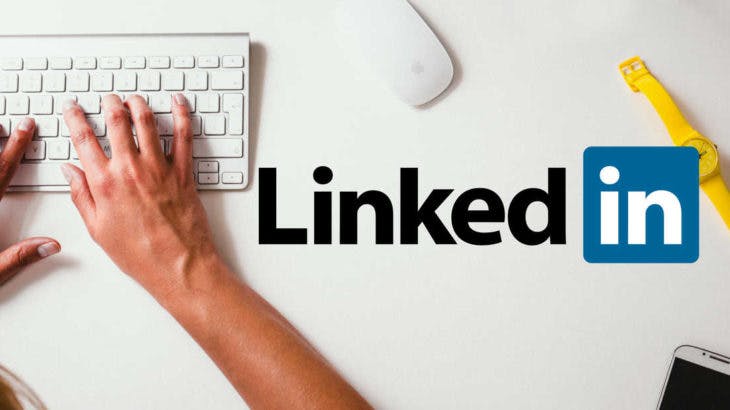Not many LinkedIn users are aware of this functionality, but this is a great way to discover if anyone has mentioned your name, your project, has shared your articles and any related comments they are adding on LinkedIn.
I have used this search option for some time, particularly when I want to find out who is sharing my articles. My primary use of that tool is not to track whether somebody is sharing the things I have created, but to track when they are shared, who is sharing them, and what others are saying in response. This tool also helps me to find out when someone is posting my articles under their own name.
Content Search
When you publish an article, some people will share it. The people in their network will usually add comments or questions underneath the article. On LinkedIn, you will only be notified of comments that are posted directly under your article or your post—not the comments on these shared versions. This isn’t great because the comments under those posts and articles are often a great source of feedback and inspiration.
I am aware that this search method is not perfect, but it’s still great for finding information on LinkedIn, especially since you can’t use Google to find the information that people are sharing on their LinkedIn timeline because their wall is not accessible by Google.
It is also a great tool for tracking posts where someone has mentioned your name. From time to time, I use the content search to see who has mentioned me, my book or my projects.
How to Use Content Search
Using the content search on LinkedIn is easy. You just need to type the keyword or phrase into the search field and choose the “Content” tab to filter the results.
Additionally, you then have two options for how to further sort these posts: by relevance or by the latest. This will show you all posts where the keyword is mentioned. If I am going to search for my surname, I need to consider more options to narrow down the results.
People can add me to their posts by adding @ in front of my name and then typing my name, so my name in that post will be linked directly to my LinkedIn profile. However, most people don’t do that; they just type the name as plain text.
To find cases where someone has not tagged you in the post but has mentioned your name in the text, you need to use a few more variants of your name when you are searching for it.
So, if your name is John Doe, you should consider these searches:
– “Doe”
– “John Doe”
– “JohnDoe”
– @johndoe
People are not always going to use only your surname or first name. If they are creating the post on their phones, they could add your first name and surname together. Alternatively, they could use a tool that will tag you in the same way as a Twitter account.