In my last post, we went over some examples of how to pull candidate lists from various resources. These lists are great, but often times people ask me, “how do I find contact information,” or “where do I find this person’s email?”
The answer? Cross-Referencing!
The art of cross-referencing (for sourcers) is finding additional information in another place. Whether it be on a job board, database, or through a fancy search string; more data can usually be found with a bit of research. And the answer may be closer than you think.
Here are a few ways we tackle finding this information. As you will see, sometimes you have to tap into your “Inner Nerd” to uncover the facts.
Linkedin Connection Rundown
Many sourcers already know this, but you can “connect” with prospects on Linkedin without an email address. You can connect through shared groups, schools, employers, or simply add a connection “as a friend.” Your connection request won’t have “friend” tied to it, so you will be in the clear. However, be mindful of your audience, you certainly don’t want to come off as overly intrusive by “friending” every profile you come across.
You can also send instant connection requests through the “people you may know” functionality. Sometimes you can get lucky, and the prospect will have direct contact information listed right on their profile.
“I Always Forget About the ATS”
This is something I commonly say because I do often forget the wealth of information contained in our own internal applicant tracking system.
Make sure to look up your candidate in that ATS. It is a quick and easy way to access information that has already been collected. We’ve revitalized entire applicant pools by pulling candidates from our in-house system. Even if years have passed since they applied, timing is a big part of recruitment. If you catch them at the right time, they’ll listen.
Job Board Lookup
If you do have access to CareerBuilder or Monster, you can search by the specific name.
For example, look for “Greg Hawkes” with the location Houston (searching for all resumes):
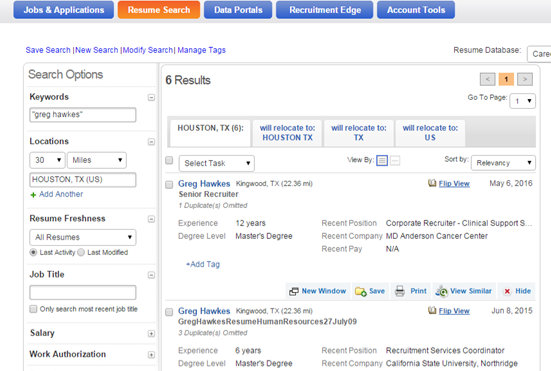
As you can see, it pulls two resumes, including one in California. This is an important piece as sometimes people, like me, never change their area code for their cell phones. Take note of the area codes because this may help you later on.
Google This!
Another way to cross reference is simply “googling” someone. This especially works with people with unique names (like Arron with two r’s or a last name of Vogel). You can add area codes or email variations to help hone in on your prospect:
Area Code Search
Google this: arron daniels (713 OR 832 OR 281)
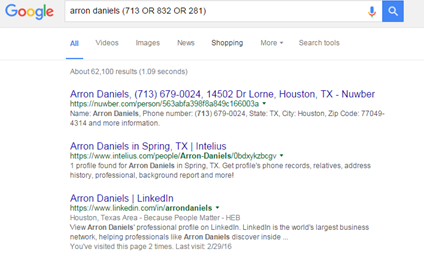
Email Suffix Search
Google this: “jason vogel” (@gmail.com OR *@gmail.com OR @pwc.com OR *@pwc.com)
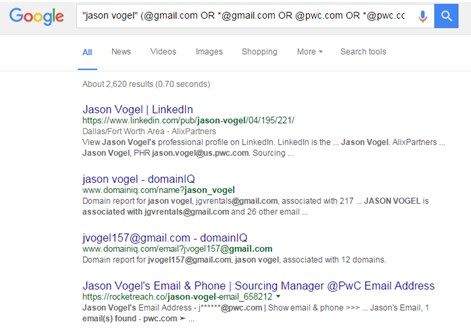
Google can be a great asset, even if you don’t have a massive extension list. As you see you do not have to get overly complicated with some of these searches.
White Pages
White Pages can be a great resource as well. We’ve found several emails and current phone numbers through this free resource.
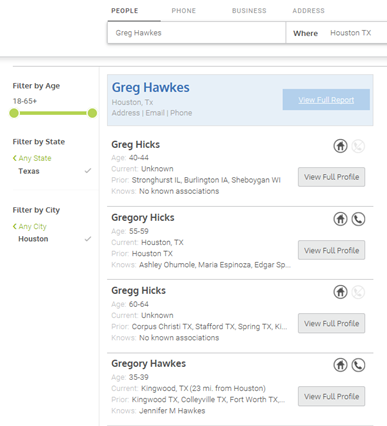
That’s me at the top of the list. This can also pull family members and home addresses, which could lead you to additional areas codes to use in the area code search string we used for Arron.
Email Wildcard Search (via Google)
There are all kinds of tools nowadays, but if you are looking for a specific company’s email formula, you can this syntax to “guess” it. It is a less direct route but again sometimes you can get lucky:
Guess company email (change the suffix to .org or .edu accordingly):
Email: * * companyname.com
For example, if I Google this: Email: * * csun.edu
We pull a list of results that can in turn help determine the email formula.
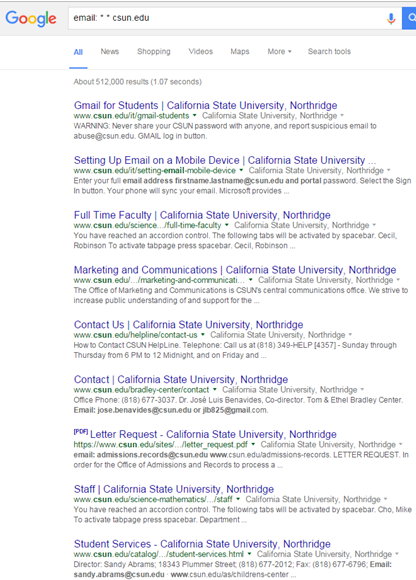
Look! We found the email formula! firstname.lastname@csun.edu
Now you can take this info and apply it to your list of candidates. You may want to use mailtester to verify you have a working email.
There are Chrome Extensions that automate these searches, but a human touch can yield a different (and more accurate) result. Some of the common extensions thrown around the Sourcing Boards are Prophet, Discoverly, Lusha, and Connect 6. My team prefers Prophet for emails, but Lusha can pull phone numbers as well.
However, I prefer to find a company email formula since many of our competitors are big hospitals. That way you can reach out to a group of individuals if needed and record the email for future outreach.
People Finders
You can also try people finders like Pipl or Radaris, but I have always had better success with some of these other techniques. For whatever reason, the people finders are always a mixed bag with our populations. Before turning to people finders, we’ve already tried these other resources.
Working Backward – List Diving and inanchor: Operator
A drawback with cross referencing is that often times you get outdated or inaccurate information. This is why we can hunt for conference or attendee lists and then work backward to identify a prospect’s qualifications. Many of these lists have full contact numbers and emails, which is AWESOME to find for a specialized group.
Know Thy Operators: List, filetype:, ext:, inurl:, intitle:
There are many ways to look for lists. There is an abundance of Boolean strings with the inurl:, filetype:, ext:, and list operators in various combinations. The more common and effective ones are listed above and familiar to many Boolean ninjas. For a full explanation of these operators, you can go here.
Below are a few list strings developed for clinical dietitian:
Google These:
(“registered dietitian”) (attendee OR delegate OR member) (ext:pdf OR ext:xls)
(“registered dietitian”) (inurl:attendee OR inurl:delegate OR inurl:member) (ext:pdf OR ext:xls)
list (conference OR expo OR workshop OR seminar) (“registered dietitian”) (attendee OR delegate OR member) (filetype:pdf OR filetype:xls) -registration
Unfortunately, there was much trial and error with this method since much of the data contained irrelevant titles or just not organized very well. Results were better when ext: and filetype: operators were added to the tail end of the strings. Anything around the keyword attendee, including inurl:attendee, brought favorable results as well. However, this is not a perfect science, and you have to have the patience and time to dig in this way.
inanchor: List Search
I’ve come across this lesser known operator just recently, thanks to my buddy Arron Daniels. He told me you can use the inanchor: operator to look up a person’s social presence based on the screen name. Many of us have Twitter handles, and many of our candidates have such handles and limited information outside of that.
Basically, you use the inanchor: operator to pull this information, and more specifically, inanchor: pulls links that “point” to that handle or screen name. For instance, if you inanchor: my twitter handle:
Google This: inanchor:GregHawkesMDACC
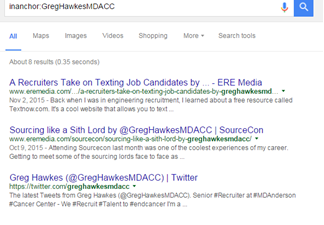
You will see this guy likes to write articles about Sourcing and Star Wars. Arron has also used this method to cross-reference and pull additional candidate information.
You can search for attendee lists and directories in a similar way through inanchor:
(nurse OR nursing) inanchor:directory
(nurse OR nursing) inanchor:attendee
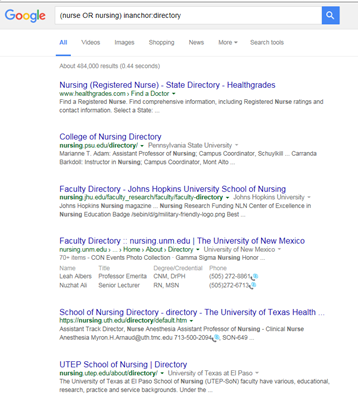
This helped focus the search, that took hours scouring filetype: and list strings, with an impressive first page of results. The inanchor: operator’s “point” helped better target the list dives.
Going Full Nerd with inanchor:
Taking this a step further you can combine inanchor: with intext: and inurl: (which pulled similar results). The best results came with strings that paired inanchor: with intext: (especially with the keywords attendee and directory). This brought up significantly more refined lists based on the industry).
(nurse OR nursing) (inanchor:attendee OR intext:attendee)
(nurse OR nursing) (inanchor:directory OR intext:directory)
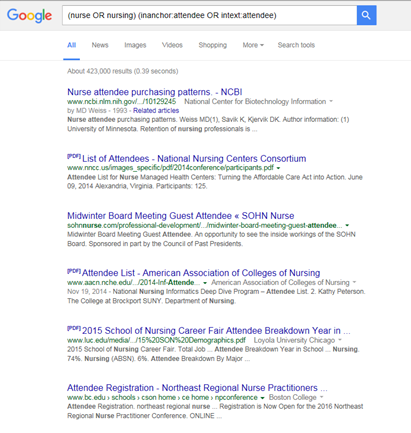
And just to be fancy, try adding variations of emails (gmail.com OR yahoo.com OR hotmail.com)! This adds a contact info aspect to the search:
(nurse OR nursing) (inanchor:attendee OR intext:attendee) (gmail.com OR yahoo.com OR hotmail.com)
(nurse OR nursing) (inanchor:attendee OR intext:attendee) (@gmail.com OR @yahoo.com OR @hotmail.com)
(nurse OR nursing) (inanchor:attendee OR intext:attendee) (*@gmail.com OR *@yahoo.com OR *@hotmail.com)
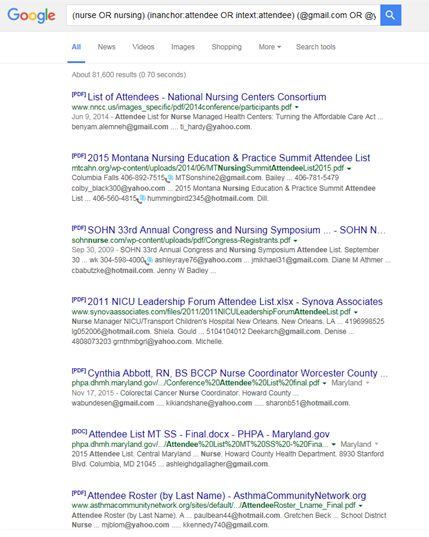
This also works with other industries, including engineering and public works sectors. This method has saved us hours of research since we avoid much of the trial and error at the onset.
I have also built a few FREE CSEs around the different variations to help ease this type of search. So even if you aren’t a Boolean nerd, you can conduct your own list dives. Just enter a few keywords into the search field and click the corresponding “tab” to focus. Hopefully, this helps.
In my next post, we’ll dive into some ways we engage candidates here at MD Anderson, and what we’ve had success with as our market becomes more and more competitive. Until then, happy hunting!
