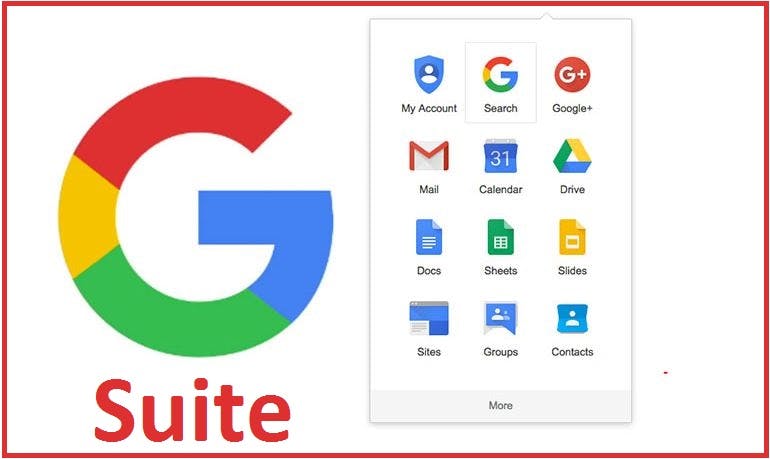Google Docs, Sheets and other tools that Google offers their users are very popular, free and millions use them every day. They are much more than a web-based variant on traditional desktop-based office suites, like Microsoft Office. Google Apps users may create documents, spreadsheets, presentations, sites or upload files on Google Drive. And users can share all these files and documents with other users.
Some candidates also create resumes through Google Docs and share them with recruiters through public links. The links have a unique ID in the URL, a long string of codes. Every string is unique and cannot be duplicated. However, Google already indexes many of these links that people are publicly sharing, and they are accessible to us recruiters. With the correct Boolean search strings, you X-Ray many Google services, like Google Drive, Docs, Sheets, etc.
You can also target Google Drive and check the files that people are sharing. You are not going to see all files on their drives, but only those that they publicly shared and which are also indexed by Google.
Warning: Some files you are going to find are full of targeted keywords so they will appear in your search. In most cases, they don’t have resume, but only a small image with the link “Download” that will redirect you to their website. Do not click on these, because you could be directed to some site with malware.

Creating X-Ray string for Google Drive
Creating strings for Google Drive is very easy. You are going to use the site: operator and the important part of your string is the part of the public URL of the Google Drive site.
Together with other keywords, you will get the results for which you are looking for. In the string below, I also removed words like “example,” “sample,” “samples” and “jobs:”
site:docs.google.com developer “San Francisco” resume -example -sample -samples -jobs
You can also use intitle: operator, so the results show pages with just the right keyword in the page title – in this case, the keyword “resume:”
site:docs.google.com developer “San Francisco” intitle:resume -example -sample -samples -jobs
You can target more keywords with intitle: operator. Not everybody uses “resume” for their files; some people might use “CV,” or “curriculum vitae,” for example.
site:docs.google.com developer London (intitle:resume OR intitle:cv) -example -sample -samples -jobs
site:docs.google.com developer London (resume OR CV OR “curriculum vitae”) -example -sample -samples -jobs
If you want to target a specific email address in your X-Ray string, you can add “* * @email.com” into the string.
If you are looking for all documents with @gmail.com, you target that email account like this:
site:docs.google.com London “* * @gmail.com” -example -sample -samples -jobs
X-Ray Google Docs
Google Docs are under subfolder /document/ so you can use the same strings for all of Google drive – you only have to add the subfolder into your string. docs.google.com/document/
site:docs.google.com/document/
Example:
site:docs.google.com/document/ developer “San Francisco” intitle:resume -example -sample -samples -jobs
site:docs.google.com/document/ developer London (resume OR CV OR “curriculum vitae”) -example -sample -samples -jobs
X-Ray Google Sheets
Previous strings target the documents on Google Docs, but you can also target only Google Sheets. Google Sheets are an excellent source of information about people because lots of them include lists of conferences and attendees, lists of users or lists of people who subscribe to certain newsletters.
Google Sheets uses the domain docs.google.com/spreadsheets/. You can use the same strings as before – just replace the domain URL in the string.
If you are planning to target a list of attendees in Google Sheets, you can use this type of string:
site:docs.google.com/spreadsheets/ Accountant (contacts OR participants OR directory OR registrants OR attendees) -example
X-Ray string also gives you the ability to target lists of attendees with some specific email address:
site:docs.google.com/spreadsheets/ “@yahoo.co.uk” (contacts OR participants OR directory OR registrants OR attendees) -example
Or with the email address of some particular domains:
site:docs.google.com/spreadsheets/ “email * * com|net|org” (contacts OR participants OR directory OR registrants OR attendees) -example
Google Sheets also offers staff directories:
site:docs.google.com/spreadsheets/ “Staff Directory” -example
And you can target the whole list of users with “* List”, but I recommend adding more keywords into the string:
site:docs.google.com/spreadsheets/ “* List” -example -sample
X-Ray Google Forms
Google users are creating Google Forms for conducting surveys and collecting feedback. Google Forms are very popular, because they are free and very easy to use. Every form has two parts: one part is Google Form and the second part is Google Sheets, where all answers are stored. When people create the second file, they very often name it “Responses;” thus, it is very easy to target these files.
site:docs.google.com/spreadsheets/ Responses (contacts OR participants OR directory OR registrants OR attendees) -example
site:docs.google.com/spreadsheets/ Responses “email * * com|net|org” -example
You can be more creative with your strings and target lists of participants:
site:docs.google.com/spreadsheets/ “List of *” (contacts OR participants OR directory OR registrants OR attendees) -example
X-Ray Google Drive Files
Google Drive users are not only creating documents or spreadsheet – they are also sharing files that they upload on their Google Drive. These files include resumes, address books, organizational charts and many other interesting pieces of info. You can target them through intitle: or just with the keyword and site: operator.
site:drive.google.com/file/ intitle:resume -example
site:drive.google.com/file/ resume “New York” -example
Your string could be more powerful if you target files that users already have on their drives. A perfect example is target list of attendees and staff directories:
site:drive.google.com/file/ (contacts OR participants OR directory OR registrants OR attendees) -example
Targeting org charts could be done through intitle: or without it:
site:drive.google.com/file/ intitle:”org chart” -example
You can also use the combination of more keywords:
site:drive.google.com/file/ (“organizational chart” OR “org chart”) -example
X-Ray Google Presentations
Presentations often have contact details about who created them, so, for example, if you are looking for people that know technology Docker, you will be looking for presentations that they created.
site:docs.google.com/presentation/ docker -example
You can also target presentations that have email addresses in them:
site:docs.google.com/presentation/ docker “email * *” -example
Presentations also include organizational charts that you can target in the similar way as you targeted files on Google Drive:
site:docs.google.com/presentation/ “organizational chart” -example
X-Ray Google Sites
Google Sites allows you to create a website without having to know how to code it yourself. That’s why Google Sites are popular among users. They are very easy to create, maintain and use. Many users are creating their own websites – especially freelancers, small businesses, students and others. They are sharing information about them, contact details and sometimes a list of all their contacts:
site:sites.google.com “Staff Directory” -example
Small firms that want to pay for a web designer or a developer are going to use Google Site for their website, and you can target their teams just by adding “Our Team” into the search string:
site:sites.google.com “Our Team” -example
site:sites.google.com “Our Team” Accountant -example
On Google Sites, you can find many people that are not on LinkedIn and probably won’t be there in the future.
Conclusion
Google is not only amazing search engine, but is one of the best sourcing tools if you master it. Google has already stored millions of interesting files that have the contact details about the candidates for whom you are looking. When you are searching for candidates, don’t forgot to X-Ray Google services that already millions of users are using every day.
As a sourcer, you should always be where your candidates are – and they are on Google Apps.