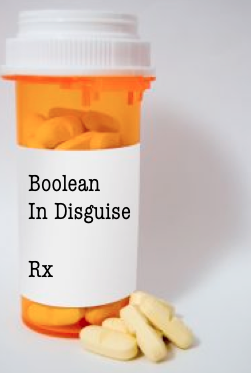Editor’s note: John Childs’ article was the 5th most popular article on SourceCon in 2011. It originally ran in June.
Boolean in Disguise is a prescription for easing the pain some experience when wrestling with Boolean strings. The Rx consists of a way of formulating and writing Boolean strings without realizing you’re doing it.
The prescription is not a complete cure however, but more like symptomatic relief of the common cold. You feel better, but you’ve still got a cold. We can call it a “semi-cure.”
Example of an easy string that works almost like a longer one — it can be as easy as typing the following one word string:
HR
…into the Key Words field of LinkedIn Recruiter, put a few checks in boxes, and it will give you even better results than you got by entering the longer Boolean search string in the Key Words field as shown below:
(HR) AND (“Information Technology”) AND (Director) AND (“New York”)
How cool would that be?
Keep reading…I’ll show you.
Re-thinking Boolean as a ‘Filtering’ Process Instead of a Search Process
Suppose a recruiter had a requisition for an entry-level sales position and the hiring manager wanted to hire an engineer to go into sales. It didn’t matter if the engineer was electrical, mechanical, aerospace, etc…..just as long as they had a technical background.
In this situation, LinkedIn Recruiter can be used very effectively as a resume job board, and as such it has a standard Key Words field much like Monster, Dice, CareerBuilder, etc. Into this field we are going to just type ‘engineer.’ We have just entered a Boolean ‘string,’ although an extremely simple one consisting of a single word.
Let’s make believe that the LinkedIn database only has 1,000 resumes in it. After we have typed ‘engineer’ into the Key Words field and clicked Search, let’s say that we pull up 100 resumes. Each one of these resumes has the word ‘engineer’ somewhere in it.
[PAUSE BUTTON PRESSED]
(For the record, LinkedIn Recruiter is not a database of resumes. It is a database of profiles. A profile basically is a short summary of a person’s resume that highlights their key or dominant skills. Not all words in a resume will be in the profile, but if the key words you are searching for are not in the profile, chances are the candidate is not a fit. Also the profile has no address, phone number, or email address. To contact a candidate you have to let LinkedIn send an InMail (email) to the candidate that is transparent to you. However, going forward we’ll refer to a ‘profile’ as a ‘resume’ just to avoid confusion.)
Instead of just saying our search ‘found’ 100 target resumes, let’s say that we ran 1,000 resumes through a FILTER and FILTERED OUT 900 resumes leaving 100 resumes, all with the word ‘engineer’ somewhere on each.
Everything looks great as we start going through these 100 resumes, but then we encounter a problem and the problem is that some of these resumes are for Railroad Engineers. Nothing wrong with railroad engineers. They’re just not what we’re looking for at the moment.
So now we need to do a second round of FILTERING to filter out the railroad people.
Below is our modified original Boolean string that will, as before, FILTER OUT all resumes that don’t have the word ‘engineer’ anywhere on them AND will also will FILTER OUT all resumes that do have the word ‘railroad’ somewhere on them.
engineer NOT railroad
In summary, we started out with 1,000 resumes, filtered down to 100 resumes and then filtered out the 20 railroad engineers leaving us with 80 good resumes.
Looking For a Used Car?
Before going through an example of LinkedIn Recruiter filtering, let’s go through something that many people can already relate to. Let’s go through an example using the same type of FILTERING techniques that www.AutoTrader.com uses.
For those of you not familiar with AutoTrader (available online and at your neighborhood 7-11 or Quick Stop store), you can find just about any kind of used car that also includes a picture of the car, description, & price.
Let’s say we want to find a 2008 Toyota 4Runner in the New York City area.
Here is their filtering or “narrowing down” process (note that we move left to right as we add new “filters” to the right of the existing filters). Start here:
(Used – 2008 – 300 mi radius of NY – SUV) = 19,430 Cars
(Used – 2008 – 300 mi radius of NY – SUV) AND (All Toyotas) = 765 Cars
(Used – 2008 – 300 mi radius of NY – SUV) AND (All Toyotas) AND (4Runner) = 201 Cars
(Used – 2008 – 300 mi radius of NY – SUV) AND (All Toyotas) AND (4Runner) AND (Black or White) = 67 Cars
This is a close parallel to using the filters in LinkedIn Recruiter.
It is also a close parallel to writing any Boolean search string.
Enough with cars. Let’s find a HR Director who has worked for a company making IT products with 10+ years’ experience and lives in the New York City area.
Approach #1: First we’ll do this search the in LinkedIn Recruiter without using its filters.
Requisition #1234567
Title: HR Director
We are looking for an HR professional that is currently working in a company whose main product is in the IT/Information Technology business sector. Candidate must currently be a Director of an HR department. Position will be located in the New York City area. Prefer someone currently living in this area but willing to relocate candidates living in the U.S. We want to find candidates with 10+ years of experience, but there’s not a way we can add that to the actual Boolean string itself. We’ll just have to look at each individual profile to determine those with 10+ years’ experience.
Again, below is one of many right ways to write a Boolean search string for this position assuming we are going to paste it into the Key Words field of LinkedIn Recruiter BUT without using any of the filtering tools.
(HR) AND (“Information Technology”) AND (Director) AND (“New York”)
Remember that the Boolean rules state that for a resume to make it through this “filter,” one or more words from each of the four sets of parentheses must appear somewhere on the resume.
We get 1,390 results. This is way too many results to sort through, so later we’ll need a way to filter down to a smaller, more accurate set of results. (I peeked. There are only 155 of these resumes who currently are Directors working in HR…., but we’ll see how this is done later.)
Approach #2: Finding that Director of HR This Time Using The Filters Built Into Linkedin Recruiter
Open up LinkedIn Recruiter. Below is the first page you see.
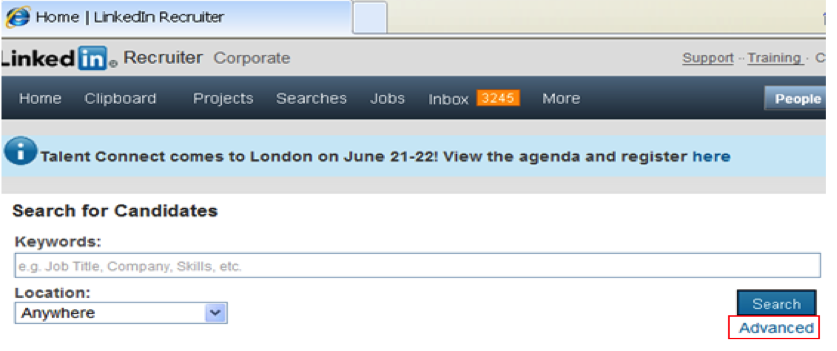
You don’t have to enter anything into the above fields on this page. Just click on the Advanced link in the lower right hand corner which will take you to the new page shown below with various blank fields that allows you to enter ‘narrowing down’ or filters to find the desired candidates.
Into this Key Words field enter HR and also select the 300-mile search radius around New York City (Zip Code 10001).
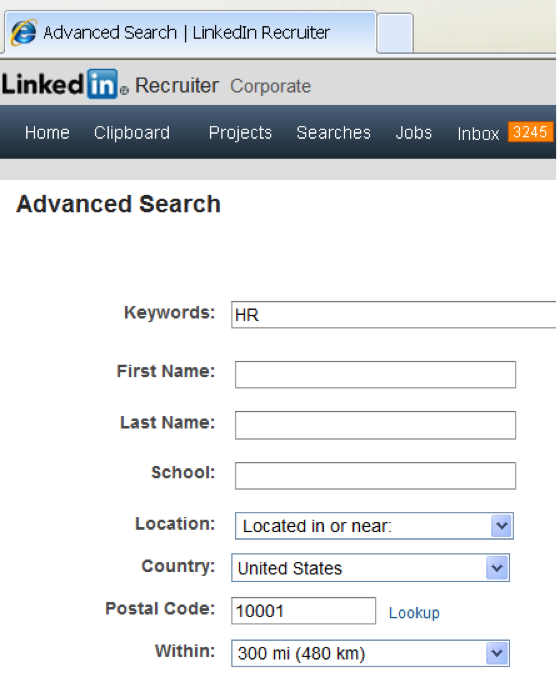
Then click Search.
Now you see the top of the list of 20 filters you can choose from. We are going to use 4 of these by clicking on the “+” or expand sign of the following filter boxes:
- Industry
- Function
- Seniority Level
- Years Experience
Four steps in finding this Director of HR using the LinkedIn Recruiter filters
After first putting a check mark by Human Resources in the Function box below, there are 55,240 resumes of people functioning or working in the field of Human Resources; in the Industry box there are 2,603 people who work in an Information Technology company; in the Seniority Level box there are 6,627 people who are at the Director level; and in the Years of Experience box there are 22,004 people with More Than 10 Years experience.
As we did with finding that 2008 4Runner, we are going to move from left to right with our filters. We’ll do the first filter (Function:) and see how that narrows the search. Then we’ll leave the first filter “on” and we’ll activate the second filter (Industry:), etc. until we’ve turned on all 4 filters above.
Step #1
Filtering on: (Human Resources under FUNCTION Category)
Under the FUNCTION filter, only click on the box by Human Resources.
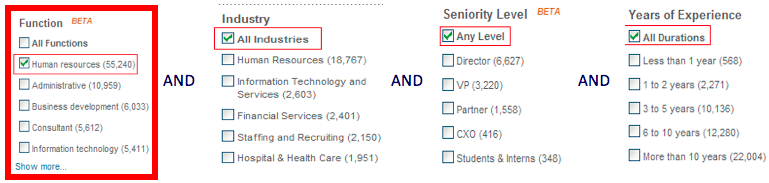
You’ll see the numbers in the other three filters immediately change and get smaller because not everybody in IT who is a Director with 10+ years’ experience has a HR background.
“Boolean String in Disguise” [note the ANDs between the boxes above…it’s Disguised Boolean!] after filtering at Step #1 on just Human Resources:
HR =55,240 resumes (cars on the lot….Texas-sized car lot)
Step #2
Filtering on: (Human Resources under FUNCTION Category) AND (Information Technology under INDUSTRY Category)
Leaving Human Resources checked, click on Information Technology in the INDUSTRY filter.
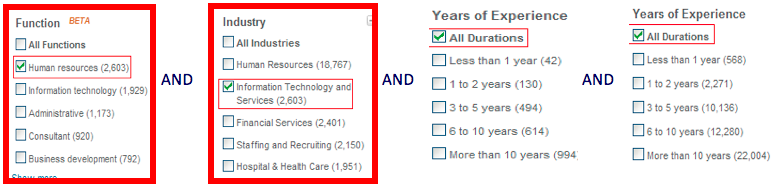
“Boolean in Disguise” “string” at after completing Step #2:
HR AND (Information Technology) = 2,603 resumes (cars left on the lot) that have both HR AND Information Technology
This is saying that so far we have selected 2,603 resumes that in the FUNCTION Category have classified themselves as working in Human Resources and who also work in Information Technology under the INDUSTRY Category sector.
Out of the original 55,240 cars on the lot, you’ve asked the salesman to move all of them off the lot except the 2,603. All 55,240 were Toyota SUVs for sure, but only 2,603 were 4Runners!
So above we have 2,603 as the resume count under the ‘Industry: box’ above, but why is that the same number that is now in the ‘Function: box‘ above?? Well, we started off with 55,240 cars but now out of that number, we only care about the 2,603 that, in addition to being Toyota SUVs, are also 2008 4Runners.
Step #3
Filtering on: (Human Resources under FUNCTION Category) AND (Information Technology under INDUSTRY Category) AND (Director under SENIORITY LEVEL Category)
Click on Director in the SENIORITY LEVEL filter.
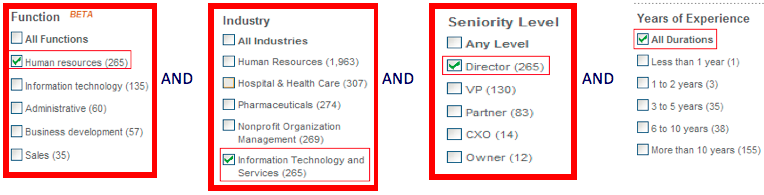
“Boolean in Disguise” “string” at after completing Step #3:
(HR) AND (Information Technology) AND (Director) = 265 resumes (cars left on the lot) that have both HR and IT as well as being a Director
This is saying that so far we have selected 265 resumes that under the FUNCTION Category have classified themselves as working in Human Resources AND who also work in Information Technology under the INDUSTRY Category sector AND who work as a Director under the SENIORITY LEVEL Category.
Step #4
Filtering on: (Human Resources under the FUNCTION Category) AND (Information Technology under INDUSTRY Category) AND (Director under the SENIORITY LEVEL Category) AND (More than 10 years yrs) under the YEARS EXPERIENCE Category)
Click on ‘More Than 10 Years‘ in the YEARS EXPERIENCE filter.
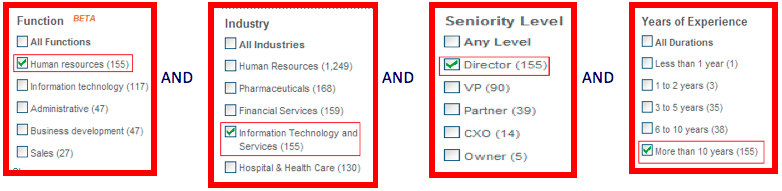
“Boolean in Disguise” “string” at after completing Step #4:
(HR) AND (Information Technology) AND (Director) AND (More than 10 years) = 155 resumes
This is saying that so far we have selected 155 candidates that, under the FUNCTION Category, have classified themselves as working in Human Resources AND who also have worked for an Information Technology company under the INDUSTRY Category sector AND who are at the Director level under the SENIORITY LEVEL category AND who have More Than 10 Years experience under the YEARS EXPERIENCE category.
You can also do the OR function here. If you were willing to look at a Director OR VP level person, just check the Director and VP boxes under the SENIORITY LEVEL filter. You are doing the same thing as ORing (Director OR VP). If you check three boxes within one filter, you are in essence ORing three things together.
(HR) AND (Information Technology) AND (Director) AND (More than 10 years)
Note that I didn’t put quotation marks around Information Technology above because we are still working with names of filters as opposed to using Key Words in a pure Boolean search.
We got to the above ‘Boolean string’ using filters by selecting four of LinkedIn Recruiter’s filters as shown below (plus the Location Filter not shown):

If you use four filters, then every candidate you find will have satisfied the conditions of all four filters. Like finding that 2008 Toyota 4Runner, the more filters you use the better quality cars (or candidates) you find — but you also find fewer of them. If you use too few filters, then you get more cars (or candidates) but the quality is not as good. It’s always a balancing act between pools of candidates with high quality/low quantity and those with low quality/high quantity.
LinkedIn Recruiter has twenty filters you can use. In these examples we used five filters (including The Location filter for New York City at the beginning of this exercise).
Time Warp: Present, Present or Past, Past, Past but not Present
In LinkedIn Recruiter, on the left side of the screen are all your filters. Scroll to the top and you will see a Job Title field. The drop-down gives you four choices of Present, Present or Past, Past, Past but not Present.
There are a lot of ways to do this, but the way the search string is written now is that you will pick up a lot of profiles/resumes which, along with HR people, we’ll get those that are currently Recruiters, Butchers, Bakers, or Candlestick Makers….. but that all worked in HR in the past or present.
In the earlier example we had the following HR string that yielded 1,390 results which was too many:
(HR) AND (“Information Technology”) AND (Director) AND (“New York”)
Scroll to the different kind of filters at the top of the page where you will see Job Title. We can filter or narrow this down by entering HR into the Job Title field. Then from the drop down we choose Current. This will give us 155 candidates who currently have HR in their job title.
You’d probably want to use this Job Title field and take turns entering Human Resources, OD, Organization Development, Talent Acquisition, etc.
I think the coolest feature of this section is in situations where you want to recruit people from, for example, IBM — but you don’t want to recruit people currently at IBM. Like the Job Title field, there is a Present, Present or Past, Past, Past but not Present drop-down for Companies. You could enter IBM and then choose Past but not Present from the drop-down.
Why the name ‘Boolean In Disguise?’
When we wrote the “string” from these four filters below:
(HR) AND (Information Technology) AND (Director) AND (More than 10 years)
…it was required that candidates meet the conditions of all four filters to be selected — but this was referring to filters selected and not Key Words. Similar deal but quite different at the same time.
It’s worth repeating here (and probably again later) that the string immediately above is showing how the Filter Boxes are in effect AND’ed together. This string is not one you would put into the Key Words field of a normal Boolean search, because if you did, you would need to put quotes around “Information Technology.” But we don’t have to because the string above is just a representation of how the Filter Boxes work together to give you similar results as a regular Boolean string.
Now let’s switch from ‘Filters’ Boolean back to ‘Normal/Regular’ Boolean with which we started this article, so that we can make a comparison. Below is our same ‘Normal/Regular’ Boolean string below and these Boolean rules state that for a resume to be found, it has to have one or more Key Words from EACH set of parentheses. In this string we have four sets of parentheses:
(HR) AND (“Information Technology”) AND (Director) AND (“New York”)*
*Note: This string doesn’t have (More than 10 years) in it because regular Boolean can’t do this within the context of the string…. only filters. Most job boards can screen for number of years experience but they do it a different way. So in place of the 10+ years, we can put “New York.”
This sounds a lot like saying a candidate must satisfy the conditions of all four filters to be found. So I call it Boolean in Disguise because when you use the filters, you are, in a very real sense, writing Boolean strings without realizing it!
We can expand this string in order to find more candidates as shown below, but we still have only four sets of parentheses, and we still have to have one or more Key Words from EACH of the four sets of parentheses.
Suppose you were the greatest HR person in the world and your resume did not have HR on it, but you did have either Human Resources, OD, Organization Development, Talent Acquisition or all of these words somewhere on your resume, you still would not be found as a candidate using the above string…no matter how great your resume.
One of the secrets of writing good strings is to put yourself into the shoes of a candidate, think of all the things you could be called, then ‘OR’ all these terms together that basically mean the same thing, and finally when you ‘OR’ these terms, group them within the same set of parentheses.
What if a resume didn’t have Information Technology on it, but just had IT instead? We would miss that resume.
What if a resume didn’t have New York on it, but just had NYC instead? We would also miss that resume.
The Boolean string below would solve these problems, but more importantly, you would have the benefit of having more resumes to choose from.
(HR OR “Human Resources” OR OD OR “Organization Development” OR “Human Capital” OR “Talent Acquisition”) AND (IT OR “Information Technology”) AND (Director OR VP OR Vice) AND (“New York” OR NYC)
Above we now have a longer string with more Key Words, but we still have the four sets of parentheses and again, the Boolean rules still requiring that in order for a resume to be selected it must have one or more Key Words from EACH of the four sets of parentheses in order to be selected.
Putting Search Results Into Folders and Sending Out Mass Emails (InMails)…..Easily and Quickly!!
Once you get search results, it’s super easy to evaluate each profile/resume and put into a folder those you want to keep. The navigation here during this phase is both simple and very intuitive with a minimum number of clicks.
Next you can open a given folder and not only will it display the names in that folder, it will give you a small ‘envelope’ icon beside each name that you have sent a LinkedIn InMail (email) to in the past and the date you did it. This list will also display on the same line the name of the company the candidate shows they last worked for.
You can compose an outgoing email to all candidates in your folder and each candidate will receive a personalized greeting from you using their names. The only restriction is that your outgoing email (aka LinkedIn InMail) is that it cannot exceed 1,900 characters in length counting spaces.
In Conclusion
This is a very powerful recruiting tool that enables you as a recruiter to cover a lot of ground very quickly.
So next time you are writing a Boolean string for LinkedIn or any other job board, when you write your string, try thinking in terms of ‘filters’ moving from left to right.
If you can find that 2008 4Runner, you understand Boolean and you can find anybody!
Happy Hunting!
P.S. Thanks to Cherie L. for her input for this article!
This week we are counting down some of the most popular articles from SourceCon in 2011. We hope you enjoy revisiting these articles as we look ahead to 2012!